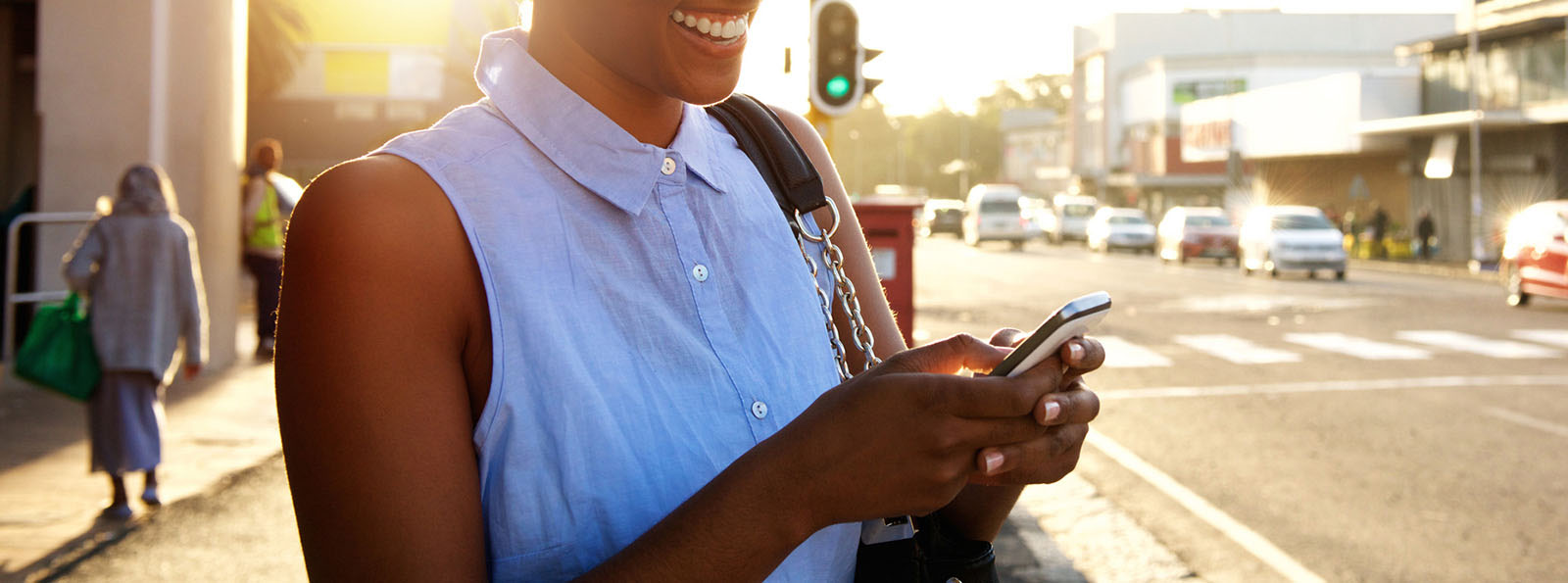goMBC
With goMBC, Monticello Banking Company's free mobile banking app, you can access your accounts anytime, anywhere using your mobile phone or device.
- View account transactions and histories
- Transfer funds between your accounts
- Pay A Person - quickly and safely send money to anyone, anywhere
- Pay your bills - save on postage and time
- Mobile Deposit - deposit checks using your smartphone
- Reorder checks - Reorder checks quickly and easily
- Card Control - activate your Debit Card, turn it on and off, or report it lost or stolen
- Set travel notices - let us know when you plan on using your debit card out of your normal area. If you're traveling out of the country, please contact your local office.
- Get alerts - receive push notifications and alerts to stay in the know
- Ask for help - have a digital conversation with MBC support staff if you have any questions about your account
- You can also receive text messages with up-to-date account balance and transaction information.
Start using goMBC today! Whether you're an experienced app user or enrolling for the first time, simply download our app to get started. Just search “goMBC” or “Monticello Bank” in the Apple App Store or the Google Play Store to download our mobile banking app.
For any questions about goMBC, view our mobile banking FAQs, call us toll-free at 877-253-5981, or email us at mbc@mbcbank.com.
mbc Mobile Deposit
We love to see our customers but we know you don’t always have time for a personal visit. That’s why we’ve added Mobile Deposit to your goMBC app! It’s fast, secure, and makes depositing checks easier than ever before.
To deposit a check, simply open your goMBC app, choose Deposits from the home screen, choose the account in which you would like to make the deposit, select Deposit Check, enter the amount of the check, then select Continue. Endorse the back of your check with “For Mobile Deposit Only Monticello Banking Company”, take a picture of the front and back, and send it on its way! You can also go back to the Deposits menu to review your mobile deposits at any time.
Please call 877-253-5981 or email us at mbc@mbcbank.com for any questions about mbc Mobile Deposit or view the Mobile Deposit Terms and Conditions (RTF).
Typically, funds for checks deposited using the Service will generally be available the next business day. For example, if you deposit a check between the hours of 8:00 am and 4:00 pm Eastern Time, any business day, your funds will generally be available the next business day we are open unless the bank elects to place a hold on your deposit.
Use Zelle® at mbc
Learn more about Zelle.
Learn more about how to protect yourself and your finances from fraudsters.
Review the Zelle Network® Standard Terms.1 Transactions typically occur in minutes when the recipient’s email address or U.S. mobile number is already enrolled with Zelle. 2 Must have a bank account in the U.S. to use Zelle.
Zelle and the Zelle related marks are wholly owned by Early Warning Services, LLC and are used herein under license.
Card Control
Did you know you can control your debit card(s) directly from your smartphone? If your card is lost or stolen, or if you simply misplace it, you can temporarily suspend or permanently close your card directly from your smartphone! Simply follow the steps below:
Open your goMBC app and log in to your account. Select the account associated with the card in question, tap on Card Management, then select the appropriate card from the list. To lock and unlock your card, tap the green toggle switch to change the status of your card from Active to Inactive. If you lost your card or fear it may have been stolen, tap Report lost/stolen. You may also activate a new card from this screen by tapping Activate.
Don't have our goMBC app? Download it from the Apple App Store or the Google Play Store by searching “goMBC” or “Monticello Bank.”
Apple Pay™
Apple Pay lets you use your iPhone®, Apple Watch® or other compatible device to pay with your mbc Debit Card in stores and within apps in an easy, secure and private way where Apple Pay is accepted.
Paying in stores has never been easier:
To pay, rest your finger on Touch ID or double-click the side button, then glance at your iPhone to authenticate with Face ID, or enter your passcode. Hold the top of your iPhone within a few centimeters of the contactless reader until you see Done and a checkmark on the display. To pay with Apple Watch, just double-click the side button and hold the display within a few centimeters of the contactless reader. A gentle tap confirms your payment.
Get Started Now:
Adding a Monticello Bank debit card is easy! Just open the Wallet app on your iPhone, then tap the plus sign at the top. From there, you can use your device’s camera to enter the card information automatically or you can type it in manually.
For any questions about using your mbc Debit Card with Apple Pay or to learn how to add your card to your iPad® or Apple Watch, call us toll-free at 877-253-5981, email us at mbc@mbcbank.com or visit Apple’s website.