How would you like to have all your account information right at your fingertips? myMBC, our online banking service, makes it possible and it's easy to use! Simply type in your username and password and manage your accounts from any computer.
myMBC
Simplify your life with myMBC, Monticello Banking Company's internet banking service. With myMBC you can pay your bills, transfer funds and much more, all at your convenience. All you need is internet access!
With myMBC:
- View balances: Quickly check your account from anywhere.
- Manage transactions: Search your recent activity, filter by tags, even add an image or note to an entry
- Transfer funds: Initiate one-time, future date, or repeating transfers
- Make payments: Make person-to-person or bill payments from any device
- Deposit checks: Snap a photo of any check you need to deposit
- Reorder checks: Reorder checks quickly and easily
- Card Control: Activate your Debit Card, turn it on and off, or report it lost or stolen
- Set travel notices: Let us know when you plan on using your debit card out of your normal area. If you're traveling out of the country, please contact your local office.
- Get alerts: Receive push notifications and alerts to stay in the know
- Ask for help: Have a digital conversation with MBC support staff if you have any questions about your account
Not enrolled? Enroll now!
Online Bill Pay
We've upgraded your Online Bill Pay! Spend more time doing what you want and spend less time paying bills by simplifying your life with Online Bill Pay! Make payments, track payments and manage your finances securely and conveniently in one place, all while saving time and money every month! If you were previously an Online Bill Pay customer, your account has already been upgraded and is ready for you to take advantage of the new features. If you’re new to Online Bill Pay, just log in to myMBC and click on the “Payments” tab to get started today!
Online Bill Pay features:
- Pay anyone in the U.S. from your computer
- Make one-time payments or recurring payments
- Track and confirm every payment
- eNotifications – setup text and email alerts to remind you of upcoming payments and when your Bill Pay transactions have been paid.
- eBill – receive your bills electronically
- Payment Calendar – view past, pending and future monthly payments at a glance and even schedule payments and reminders from here
- GiftPay – easily send a gift check or charitable donation from your online Bill Pay account
- Save on checks, postage and envelopes every month
eStatements
Get your statements the easy way! With eStatements, you'll have the convenience of accessing your account statements online with myMBC, our online banking service. Not only do you get your statements faster than paper statements, you can easily save them, print them or download them to your favorite accounting software.
To activate eStatements for your account(s), you must first be enrolled in myMBC. Once you are enrolled in myMBC, follow the steps below to complete eStatement activation.
- Log in to myMBC.
- Select any of your accounts, then select Documents
- Select Sign Up/Changes from the menu.
- Click the box beside each account for which you would like to activate eStatements. If desired, click the dropdown arrow beside each account to choose specific document types.
- Click Save Settings and agree to the following Terms and Conditions.
You must have Adobe Acrobat Reader® version 8.0 or higher to view your eStatements.
Download Adobe Acrobat Reader®.
Download Adobe Acrobat Reader®.
goMBC
With goMBC, Monticello Banking Company's free mobile banking app, you can access your accounts anytime, anywhere using your mobile phone or device.
- View account transactions and histories
- Transfer funds between your accounts
- Pay A Person - quickly and safely send money to anyone, anywhere
- Pay your bills - save on postage and time
- Mobile Deposit - deposit checks using your smartphone
- Reorder checks - Reorder checks quickly and easily
- Card Control - activate your Debit Card, turn it on and off, or report it lost or stolen
- Set travel notices - let us know when you plan on using your debit card out of your normal area. If you're traveling out of the country, please contact your local office.
- Get alerts - receive push notifications and alerts to stay in the know
- Ask for help - have a digital conversation with MBC support staff if you have any questions about your account
- You can also receive text messages with up-to-date account balance and transaction information.
Start using goMBC today! Whether you're an experienced app user or enrolling for the first time, simply download our app to get started. Just search “goMBC” or “Monticello Bank” in the Apple App Store or the Google Play Store to download our mobile banking app.
For any questions about goMBC, view our mobile banking FAQs, call us toll-free at 877-253-5981, or email us at mbc@mbcbank.com.
mbc Mobile Deposit
We love to see our customers but we know you don’t always have time for a personal visit. That’s why we’ve added Mobile Deposit to your goMBC app! It’s fast, secure, and makes depositing checks easier than ever before.
To deposit a check, simply open your goMBC app, choose Deposits from the home screen, choose the account in which you would like to make the deposit, select Deposit Check, enter the amount of the check, then select Continue. Endorse the back of your check with “For Mobile Deposit Only Monticello Banking Company”, take a picture of the front and back, and send it on its way! You can also go back to the Deposits menu to review your mobile deposits at any time.
Please call 877-253-5981 or email us at mbc@mbcbank.com for any questions about mbc Mobile Deposit or view the Mobile Deposit Terms and Conditions (RTF).
Typically, funds for checks deposited using the Service will generally be available the next business day. For example, if you deposit a check between the hours of 8:00 am and 4:00 pm Eastern Time, any business day, your funds will generally be available the next business day we are open unless the bank elects to place a hold on your deposit.
Use Zelle® at mbc
Introducing Zelle — a fast, safe and easy way to send money in minutes1 to friends, family and others you trust2, right from your goMBC mobile app. Zelle makes it easy to send money to, or receive money from, people you trust with a bank account in the U.S.1 Transactions typically occur in minutes when the recipient’s email address or U.S. mobile number is already enrolled with Zelle. 2 Must have a bank account in the U.S. to use Zelle.
Zelle and the Zelle related marks are wholly owned by Early Warning Services, LLC and are used herein under license.
Card Control
Did you know you can control your debit card(s) directly from your smartphone? If your card is lost or stolen, or if you simply misplace it, you can temporarily suspend or permanently close your card directly from your smartphone! Simply follow the steps below:
Open your goMBC app and log in to your account. Select the account associated with the card in question, tap on Card Management, then select the appropriate card from the list. To lock and unlock your card, tap the green toggle switch to change the status of your card from Active to Inactive. If you lost your card or fear it may have been stolen, tap Report lost/stolen. You may also activate a new card from this screen by tapping Activate.
Don't have our goMBC app? Download it from the Apple App Store or the Google Play Store by searching “goMBC” or “Monticello Bank.”
Apple Pay™
Apple Pay lets you use your iPhone®, Apple Watch® or other compatible device to pay with your mbc Debit Card in stores and within apps in an easy, secure and private way where Apple Pay is accepted.
Paying in stores has never been easier:
To pay, rest your finger on Touch ID or double-click the side button, then glance at your iPhone to authenticate with Face ID, or enter your passcode. Hold the top of your iPhone within a few centimeters of the contactless reader until you see Done and a checkmark on the display. To pay with Apple Watch, just double-click the side button and hold the display within a few centimeters of the contactless reader. A gentle tap confirms your payment.
Get Started Now:
Adding a Monticello Bank debit card is easy! Just open the Wallet app on your iPhone, then tap the plus sign at the top. From there, you can use your device’s camera to enter the card information automatically or you can type it in manually.
Adding a Monticello Bank debit card is easy! Just open the Wallet app on your iPhone, then tap the plus sign at the top. From there, you can use your device’s camera to enter the card information automatically or you can type it in manually.
For any questions about using your mbc Debit Card with Apple Pay or to learn how to add your card to your iPad® or Apple Watch, call us toll-free at 877-253-5981, email us at mbc@mbcbank.com, or visit Apple's website.